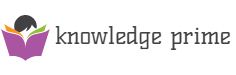Saving space on your mac seems to be a challenge for those who often remain surrounded by crucial data types. However, MacBook offers a lot of space to store data safety but what if it runs out of space and you have ample files to store?
Such circumstances arise the need of getting familiar with the different storage types or how to expand the available space.
Contents
Space-saving on your MacBook –
Get this thing straight in your head that resolving space-related issues is not rocket science. It requires wise decision making, data storage techniques, and you are done. You can initiate the process of saving space by the help of storing more data on iCloud or by investing in the range of built-in tools. This waves off the need of managing unnecessary files.
Besides this, optimizing the storage helps you with keeping yourself up to date with the latest features of iCloud. Some of the common perks of switching to iCloud are –
- Each file type remains saved with you.
- It downloads and saves the files automatically.
- Whenever you need storage space, files like – videos, photos, and other attachments are stored in iCloud.
- The files that you recently accessed on your mac are stored in its optimized version for better accessibility.
How to begin with it?
The best way to start is to know the available space and how much more space you require. For this, go to the Apple menu bar – select the ‘about this Mac’ option, now click on ‘Storage’. This will help you see the available space. And to unravel more details on this, you can hover on the pointer.
Manage the storage –
Although macs come with a ‘Storage Management’ window what if you want to optimize the storage space in detail? Well, for that you can go for different software available in the market. It may interest you to know that such software comes in FREE or paid versions with a different set of functionalities. One of the biggest examples of this is iCloud.
Use iCloud –
- You can store all file formats in a MacBook using the two locations in the iCloud drive. When you require the space storage, mac displays the files you recently or often access. This facilitates your offline functioning the most.
2. All the files stored in the iCloud drive come with a download icon making it easier for you to store them in the local space storage of a MacBook. All you need to do is double-click on the ‘download’ icon and you can download the original file anytime.
3. When it comes to saving the photos, use iCloud photos for better clarity and a full-resolution version. Relax, iCloud photos save the pictures in an optimized version keeping saving in mind.
The final word –
Those who have been using MacBooks for a long time often find it difficult to store their data and keep it organized for the long run. When it comes to managing the different file formats, one cannot neglect the software and space storage management tools available. What makes it effective is the wise space storage tactics. So, learn them and get started!